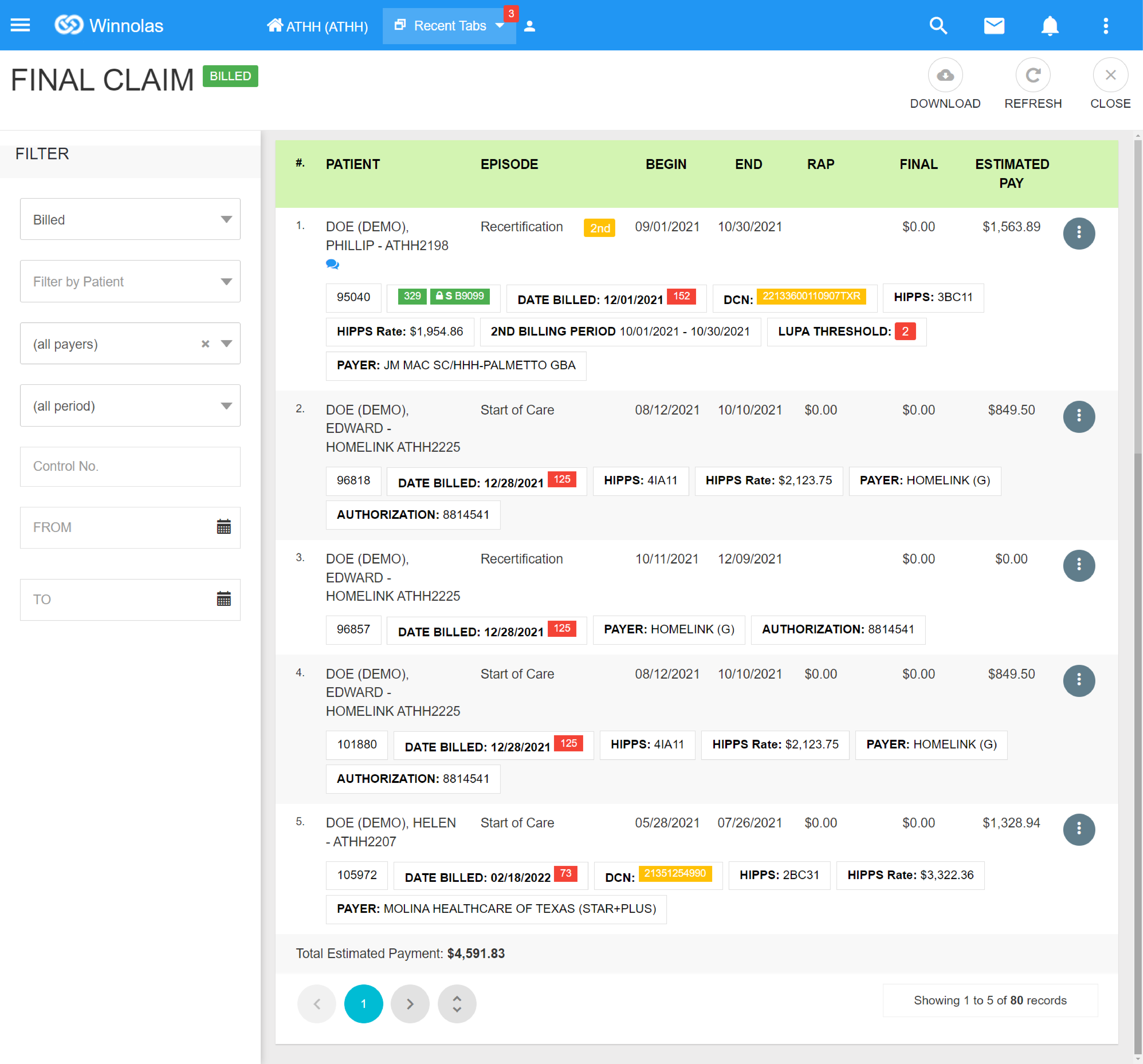NOA & Final Claims Dashboards
Easily keep track of the Progress and Claim Status of all NOA and Final Claims. The Dashlets of the NOA and Final Claims Dashboards are identical in name aside from two additional Pre-Claim Review dashlets required for Final Claims. The Dashlets reflect the stages of the claim as it moves from In-Progress to Paid and includes provisions for tracking Rejected, Canceled and Non-Payment Claims
Shared Dashlet Types
- Expiring NOA
- Shows the number of NOAs that need to be sent to avoid reduction in payment.
- Ready
- Claims ready for submission.
- Submitted
- Claims ready to be billed.
- Billed
- Claims sent to the payer waiting for Acceptance or Rejection. The system will add the generated DCN to the claim and move it to Paid or Rejected based on the status received from the payer.
- Paid
- Claims Paid.
- Rejected
- Claims Rejected by the payer.
- Canceled
- Claims canceled by the HHA.
- Non-payment
- Claims not receiving payment.
- In-Progress
- Claims waiting for approval to submit.
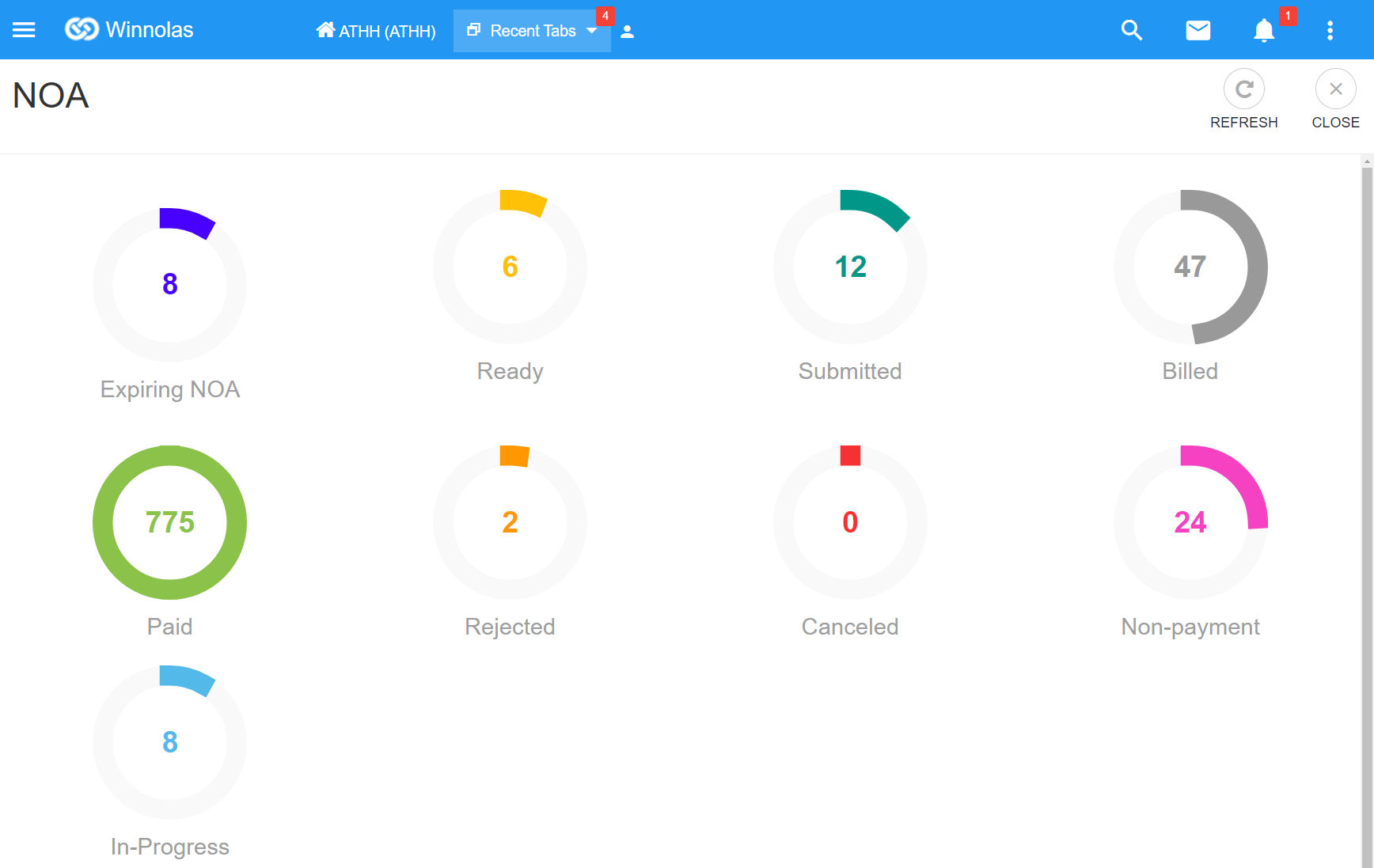
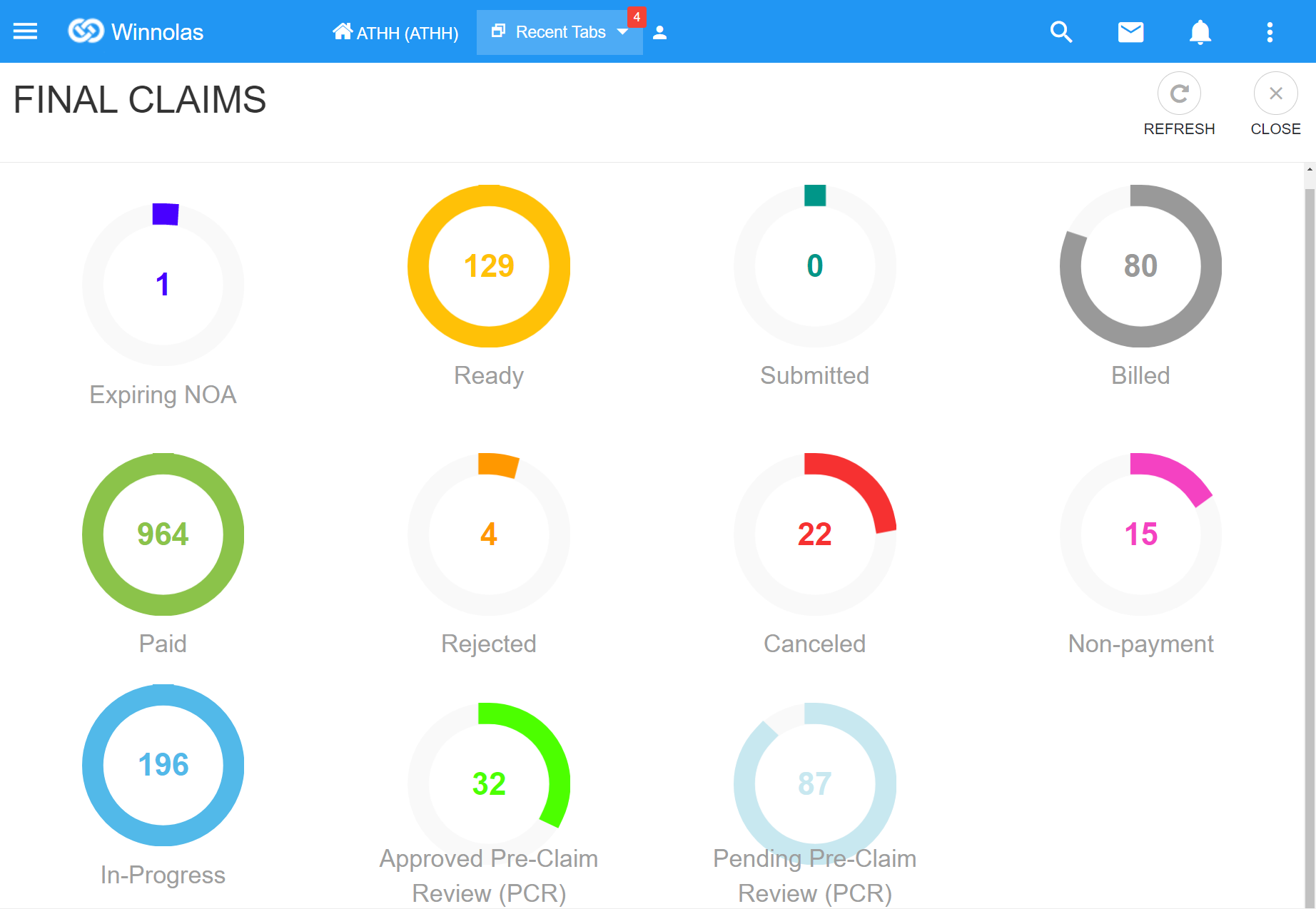
Final Claims Dashboard
PCR Dashlets
- Approved Pre-Claim Review (PCR)
- Claims with UTN ready to be sent for PCR.
- Pending Pre-Claim Review (PCR)
- Claims waiting for UTN.
Final Claim Billed
The Black Control Panel provides the Claims>Final Claims menu item to view the Final Claims Dashboard.
The Billed Dashlet shows the Final Claim Billed Page which is a list of the Submitted Claims of all payers.
- Winnolas sends claims to payers once every hour.
- Winnolas updates the status on the Activities page to Sent and then Billed.
- Once the status is Billed, Winnolas will update the claim with the DCN as shown above in the Final Claim Billed Page.
- Winnolas will move the Final Claim to Paid or Rejected based on the status received from the payer.
- Winnolas updates the status on the Activities page to Paid or Rejected.
The following is provided on the Final Claim Billed Page:
- View the list of Submitted Claims.
- View the list of Billed Claims with DCN.
- Download an Excel Spreadsheet of all the Final
- Claims Billed list.
- View the Patient Profile.
- View the Patient Chart. (Activities Page)
- View all the Episodes of the patient.
- Print the Final Claim.
- Print the UB-04.
- Print the CMS-1500.
- Print the Invoice to the Payer.
- Print the Case-Mix Analysis Report.